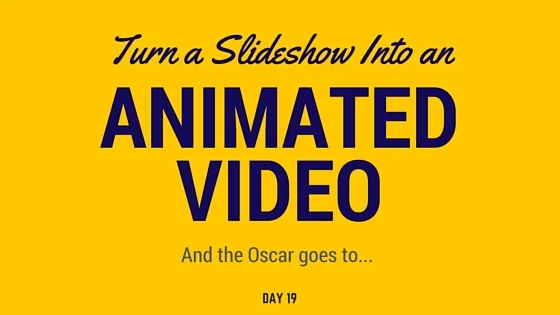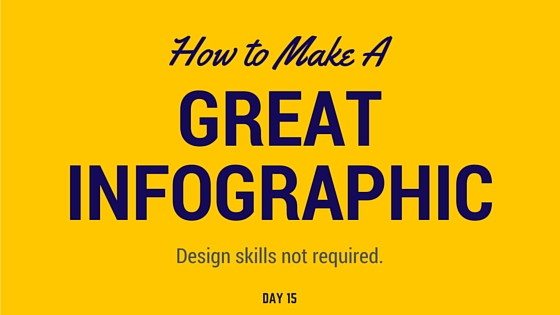Today, I’m going to show you a quick and easy way to create original video content for Youtube.
Youtube has the potential to rank well for your name -- you just need to nurture it and let it prosper.
One of the easiest ways to make videos? Animate your slideshows.
We’re going to use Keynote to make the magic happen. If you made your slideshow on Keynote already, then great.
If you did it on something like Canva, just import the JPG files and drag them one by one into Keynote as slides.
Once you’ve done that, it’s time to start adding animations.
Click Animate in the top right corner.
Then click on your first slide. You need to have the slide selected so you can make a “transition animation.” Otherwise you’ll be making an “action animation” for one of the elements in the slide.
Under Transitions, click Add an Effect, and choose one to see what it does. I like Doorway, so I chose that one.
Go through each slide and do the same thing. Feel free to keep the same transition for each slide to give a consistent effect, or go for different ones to switch it up.
If you made your slideshow in Keynote, you can animate different elements within each slide as well, but there’s no need to go overboard with this. I like to keep these simple so they don’t come across as cheesy.
Once you’ve finished adding transition effects, it’s time to add some audio.
There are a number of websites that offer copyright free tunes. My favorite is Incompetech but you can do a quick Google search and find more.
Once you’ve downloaded a royalty-free mp3 file you like, go back into Keynote and click Document at the top right corner. Then click Audio.
Drag your audio file into the Soundtrack section.
Then it's time to export.
Hit File → Export to → Quicktime.
Hit next (or change your playback settings if you wish) and save the file.
And that’s it!
Now all that’s left to do is go into Youtube, upload the video and give it a title and description.
Give me a shout on Twitter if you’re having trouble and I’ll be happy to help.
And the Oscar goes to...