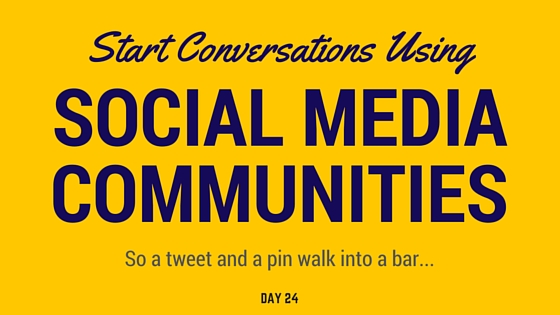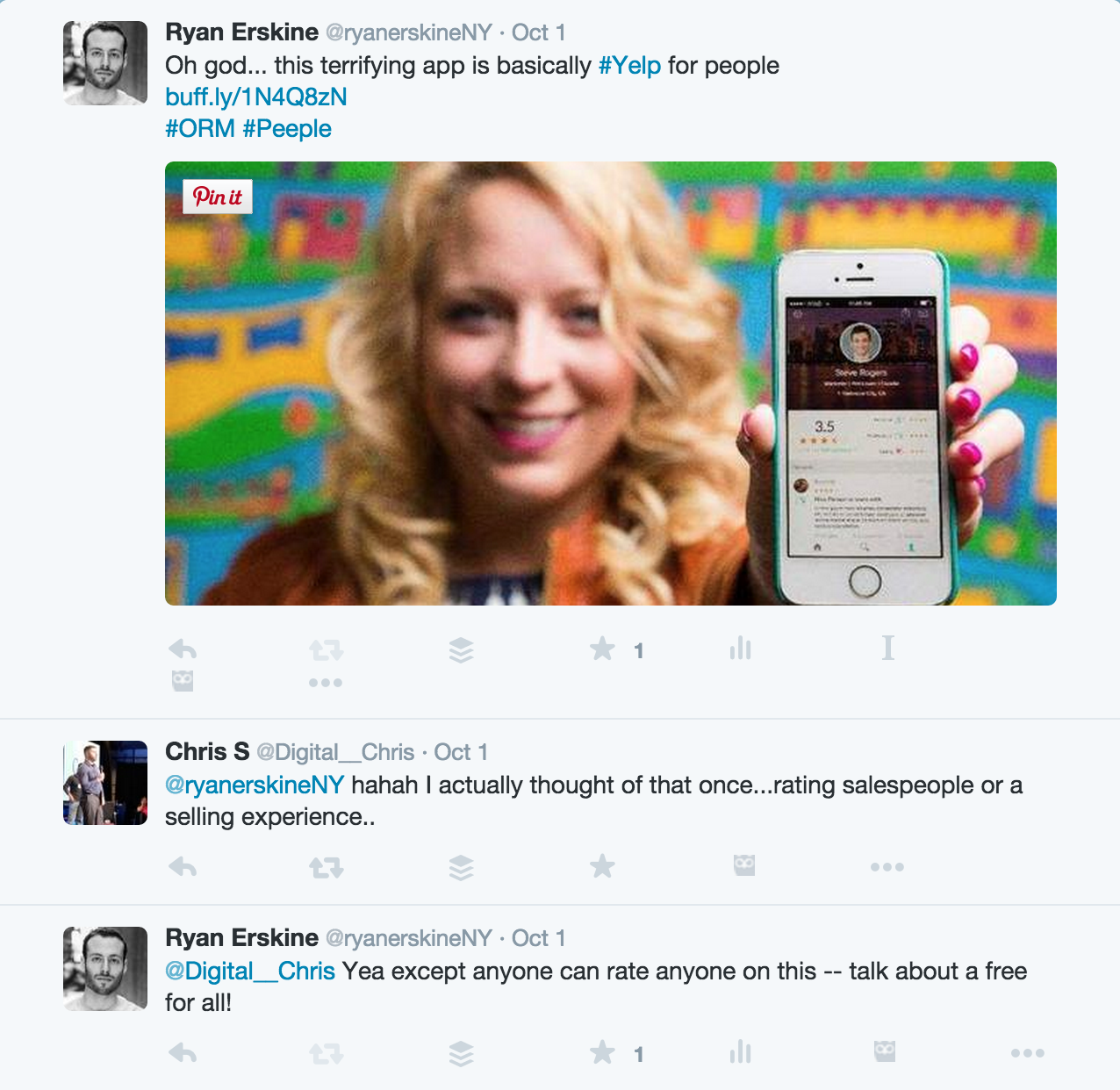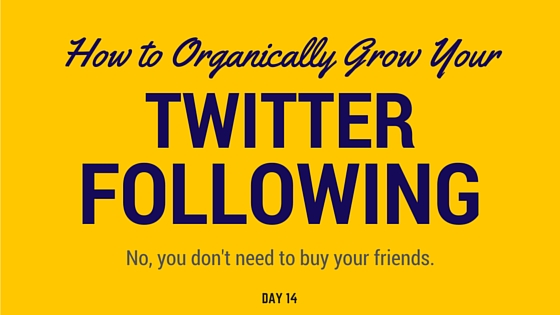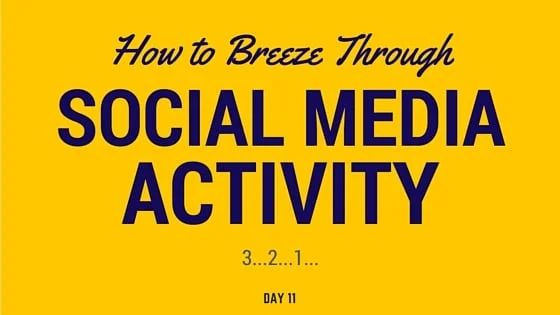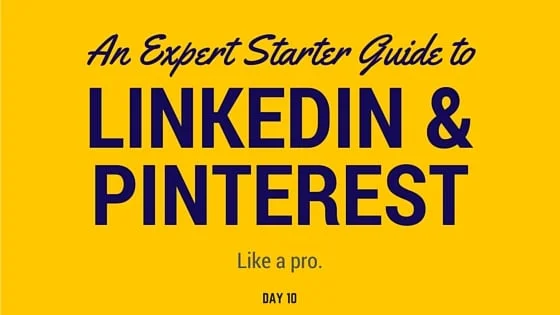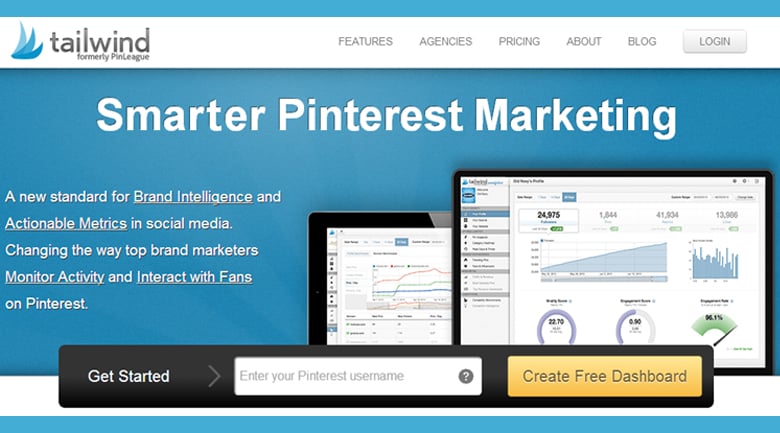Social media conversations are just like real conversations.
The key to a great conversation is to start by listening. What are other people talking about in your industry? Does it differ from social network to social network? Spend a few minutes searching around to get a scope of the landscape.
You probably wouldn’t have the same conversation in the library as you would in a bar, right? Even if you end up talking about the same topic, you’re likely to abide by different social norms (whispering versus yelling) and have something different in your hand (a book versus a beer).
Consider social networks in the same light.
The nature and style of your conversations are going to depend on 1) the specifics of your online brand and 2) the social norms of the social network.
→ See if you can start a few relevant conversation on each of your social networks. I’ll explain some of my favorite ways to do this to help you spark some of your own ideas.
Conversations are happening on Twitter all the time. Find some active businesses or people in your industry and see what they’re saying. Search for relevant hashtags and see what questions people are asking. Is there an obvious knowledge gap where you can be most helpful?
Here are a few specific ways to take advantage of Twitter conversations.
1. Alert someone to your article.
This is particularly useful if you actually wrote about them, but it can also be great if they fit into your target audience. When I wrote 12 Twitter Tools to Improve Your Online Reputation, I spent time personally tweeting each of the businesses I wrote about, letting them know I had shouted them out.
It took maybe 10-15 minutes, but I couldn’t believe the engagement I received. Nearly all of the businesses retweeted me, and some of my tweets really blew up. Just for letting them know!
When I tweeted @Canva, I got favorited 7 times, and probably earned some new Canva-lover readers in the process.
2. Ask a question.
Twitter is a great place to ask questions. If you trust a particular thought leader in your industry, consider targeting them. Otherwise, just ask the general public what they think about a particular topic or article. It won’t always blow up like Buffer’s tweets do, but you may spark some fun conversations along the way.
3. Start a conversation.
Did you read an interesting article recently? Chances are you’re not the only one. Try searching the title of the article on Twitter and seeing who else shared it recently. Tweet at them and tell them what you think. You never know what kind of conversation your tweet may spark.
You can also tell your audience a fun fact, a useful tip or an industry-specific anecdote.
When I tweeted @Crowdfire back in August, I received the most engagement I’ve ever received on a tweet in my life. 128 favorites! I hadn’t even written my 12 Twitter Tools article yet, but it made me realize the potential for articles like that.
4. Engage your active audience.
Sometimes you might tweet something and find that someone else tweeted back at you. That’s terrific! Take advantage of that low-hanging fruit and keep the conversation going!
Or, if someone has shared your content, take a second to thank them for the support. You’d be surprised how much a heartfelt thank-you can mean for long-term engagement.
NOTE: You can also get involved in Twitter Chats, where a group of Twitter users meet at a pre-determined time to discuss a certain topic. I don’t have too much experience there yet, but Buffer has an incredibly in-depth article about Twitter Chats if you want to learn more.
Here are four ways to spark conversations on the professional networking giant:
1. Comment on status updates
This is pretty self-explanatory. If someone shares an article related to your industry, make a relevant comment and try to start a conversation. Ask what they thought about a particular point or provide them with another article that gives a different view.
2. LinkedIn Communities
LinkedIn Communities are a fun way to have discussions with groups of like-minded peers. Find some communities that make sense for you and start by weighing in on popular discussions. Respond to existing comments, provide an insight or opinion, or even ask a thought-provoking question.
See what topics and discussions are resonating with members the most, and start asking similar questions to encourage engagement. Be wary about including links to your sites, especially at the start. You want to be seen as a valuable part of the community, not a self-promotional salesperson. If you’re diligent, you’ll eventually be recognized as a top influencer, which allows your posts to be seen by more people in the group.
3. Use status updates for engagement
You can obviously use status updates as a self-promotional tool. But a great way to get engagement is to share OTHER people’s articles, especially when you can tag them in your post. Use the @ sign just like you would to tag someone on Twitter.
4. Messages
Private messages on LinkedIn have a connotation of being spammy, but your efforts may be worthwhile if you can personalize your message for a few specific people. Consider asking for some folks’ opinions on an article, their thoughts on an industry topic, or feedback on your latest post.
Quora
There are three primary ways to engage in meaningful conversations on Quora:
1. Ask a question related to your industry.
Quora is a terrific place to get answers or start conversations among industry experts. Remember to first check whether or not someone has already asked your question!
2. Answer someone else’s question.
Quora is a great place to share some of your industry-specific knowledge and link back to an article if it’s appropriate. If you have a terrific answer on a popular question, you’re likely to get hundreds or thousands of views on your content. That’s a huge opportunity!
3. Ask someone specific to answer a question, either yours or someone else’s.
Quora’s ‘Ask to Answer’ feature is pretty neat. It lets you target specific people in your industry to get the quality answers you seek. You can ask 15 people per question, so make your choices mindfully.
Closing Note:
There are countless ways to engage people on social media. You can find Google+ communities that match your niche, comment on Slideshare accounts that fit your brand, and ask questions about a particular Instagram post. These are just a few of my favorite ways on some classic social networks, but I encourage you to explore your own.