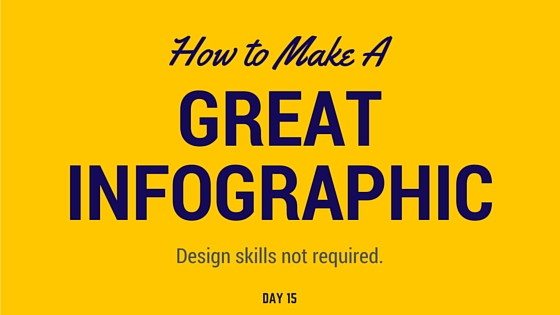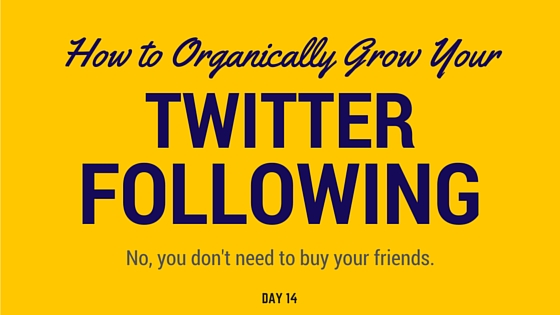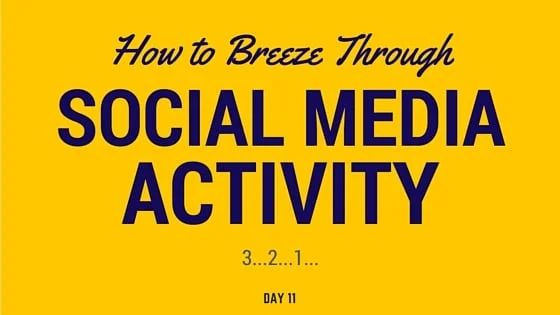Today’s a relatively easy day. You're going to go through and spend 5-10 minutes on each of your social networks. Queue up articles on Twitter, pin your favorite pinterest posts, and share your recent articles on Google+.
The goal is to share your articles and other industry posts to promote your brand in an organic way. We also want to ensure we keep our social properties active. Remember, Google likes consistent, organic activity!
Activity Recap
→ Spend 10m working on growing your Twitter following using the strategy from Day 14.
→ Refill your Twitter queue in Buffer with your most recent Slideshare slideshow, your 2nd article, and a few others from RightRelevance. Go back to Day 9 for a reminder.
→ Login to Instagram and Google+ and tackle 5-10m of activity on each. Follow the instructions from Day 11.
→ Spend 5-10m on each of your other social profiles. Keep them active!
→ Login to Quora and follow the instructions below.
Answering Questions on Quora
First make sure your Quora profile is optimized properly. Use the 6 step process from Day 6 if you’re not sure. Then follow these steps to start answering questions:
Login to Quora and use the search bar to see if there are any questions relating to your two most recent articles.
If you find a few relevant questions, briefly check each one out to gauge which one you should answer. Generally, the questions that are more recent and have more views are better than the older ones with less traffic. If you really can’t find any questions at all relating to your articles, then ask one anonymously to start a conversation.
Try to make your work easier by using your already-published material to answer the question. Of course, you may need to alter things a bit to make your answer really fit.
Naturally link back to your article in your answer.
To extend the organic reach of your answer:
Before you hit submit, click the checkbox to post your answer on Twitter.
Re-ask the question.
- Find the ellipsis and click “Ask to Answer” and choose some of the people that Quora suggests for you. You can choose 15 people per question. This will hopefully get some more activity on that question, which will increase the people who view your answer.