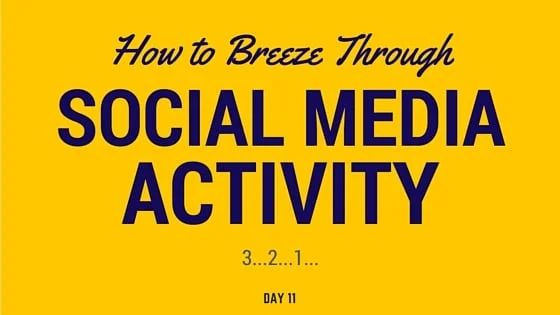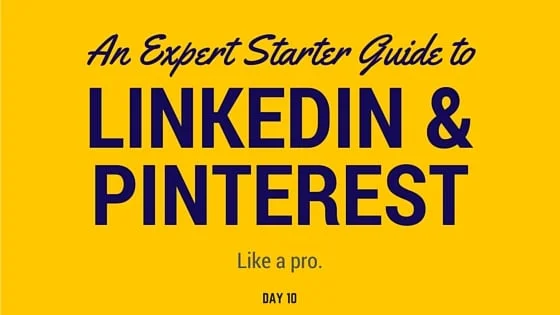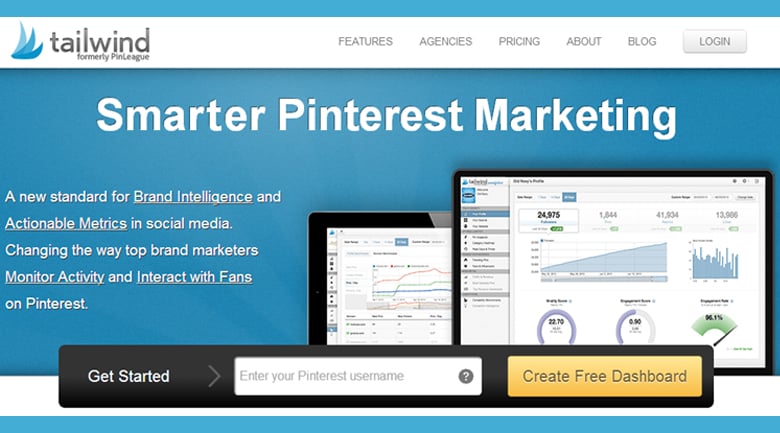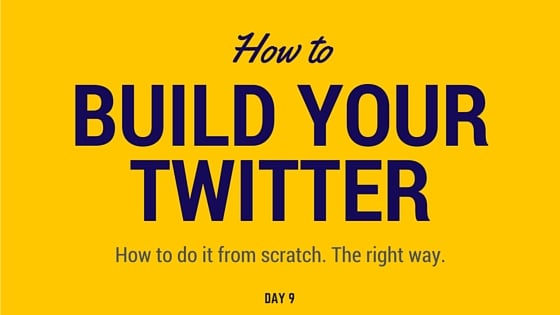Breezing through your social media activity is all about strategic time management.
What does this mean for you?
It means staying focused and setting a time limit for each profile. Now is not the time to fall down the rabbit hole of addictive Youtube videos. These profiles can be fun, but we’re on a mission.
Remember, the point is to keep these profiles consistently active for branding purposes and, eventually, for ranking in search results.
Today I’m going to give tips on how to efficiently engage on Crunchbase, Google+, Youtube, About.me, and Instagram. If you're interested, I also have tips for Twitter as well as for LinkedIn and Pinterest.
Crunchbase
Crunchbase is one of the easiest profiles to keep active once you understand what’s going on. All you do is update sections on your profile with relevant content about yourself -- images, news, previous jobs, organizations, etc.
In my experience, people find one aspect of Crunchbase confusing -- the distinction between a user and a profile.
Here’s the deal.
Crunchbase is a database of startups, people, and organizations. When you sign up with crunchbase, you sign up as a user. Users don’t exist in Crunchbase’s database -- they merely exist to create and edit the pages that do exist there. When you first sign up, you have a user but no profile.
So the first thing you need to do as a user is build yourself a profile page. You’ll effectively be putting yourself in Crunchbase’s database. (There's a chance you might already exist in the database because anyone can contribute to anyone's profile. If that's the case, then just contribute to your already-existing page).
Let’s get started.
If you haven’t done so already, hit the + symbol at the top. Select Person and fill in the appropriate sections with your name and info.
Once you’re done, click the Update section in the first box and connect your LinkedIn and Twitter.
Now update your Personal Details with your bio and any relevant aliases.
If you still have time, go fill out some of the other sections -- Education, Jobs, Images, etc.
For the Jobs section, you may need to first add your company if it doesn’t already exist in Crunchbase’s database. For the News section, even if you don’t have any legit news about you, you can still add your most recent blog post there.
Get as much done as you can but remember to leave some tasks for you to do over the next few weeks. Consistent activity is key to good rankings!
Youtube
By now, you should have already filled out your Youtube profile. You can check this by going to My Channel in the dropdown menu. Fill out the description and add a link if you haven’t done so already.
If you have video content, you should spend this time uploading 1 or 2 of the videos and filling them out with descriptions and titles that include your main keyword.
Otherwise, playlists are the way to go. In the dropdown, click Playlists and create a new one.
In my experience, these playlists can actually rank well for your name, so include your main keyword in the title. For example I might name one Ryan Erskine | Personal Branding. Then add an engaging description.
Finally, search for some videos that fall in line with your brand and your new playlist. Hit the thumbs up to like them, Subscribe if you want, comment when appropriate, and hit the “+ Add To” to add them to your playlist.
Google+
You have three tasks today for Google+.
First, search for folks to add to your “Circles” as you would for LinkedIn connections.
Second, find the About tab and fill out as much as you can. The more the better, but it’s especially important to tackle your image, name, bio, location, and add your website as a link.
Third, go to Posts and share your most recent article as well as a couple of other interesting articles in your industry.
About.me
By now, you should have already filled out your About.me profile. If not, take the time to do so now. Fill out as much as you can, including Name, Image, Subtitle, Bio, Current Role, Education, Location, and Links to My Work.
Make sure you click Publish Backstory or else all that info won’t show up.
Now go to Edit → Info and fill in those sections.
Want a quick trick to make your profile even more SEO-friendly? Simply highlight over your name and click the link symbol to type in your website. A nice “dofollow” link for Google.
I would recommend clicking Unpublish Collections at the bottom of your page. It’s just a popularity contest that shows who complimented you and who you complimented.
Finally, let’s get some views on your profile! When you compliment other folks’ pages, they’ll receive a notification and will be more likely to check you out.
There are two efficient ways to go about doing this.
You can type an industry in the search field and see loads of people related to your field. Skim through their pages briefly and compliment the best ones.
Alternatively, you can click the Discover button up top and quickly scroll through loads of Staff Picks, Featured, and Popular profiles, complimenting them in the process.
Try out a mix of the two and let me know if you find any other best practices.
Hopefully you’ve already filled in your profile with an image, SEO-friendly username, quick description and your website. If not, do that now.
Today we’re going to start posting and really focus on building your following.
First, figure out the first image you’d like to post. Perhaps you took one recently or have some saved in your digital library.
Do a little hashtag research. I like to take note of what others in the industry are using to index their posts and supplement that with what I find on Hashtagify.me.
Post your image. Use a filter if you want. Add an engaging description. Then, add a comment to include your hashtags. Doing this in the comments section means you won’t be clogging up your description with them.
Now let’s tackle your followers.
First I’d advise connecting to Facebook if you have one. This will allow you to quickly follow all your friends and will encourage them to follow you back.
Then search for one of the hashtags you used. Find a beautiful photo, click the user and quickly double-tap a bunch of your favorites before following him or her. This will get you more prominently on their radar. Do this as much as you can within your time limit.
Finally, download Followers+. It’s a great tool to track who’s not following you back. This allows you to follow folks in the industry freely and check back later to see who you can trim.
NOTE ABOUT POSTING: It’s much more important to keep your image quality high than it is to post frequently. Aim to post once every few days or, if you get really into it, try to limit yourself to 2-3 times a day. Anything more tends to be seen as spammy.