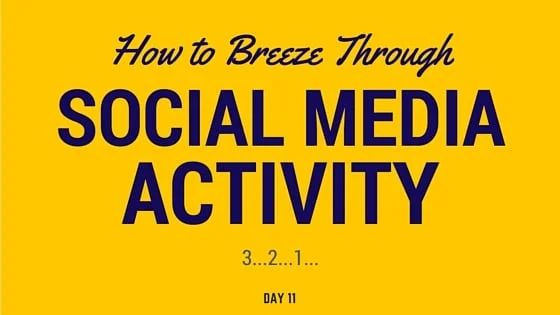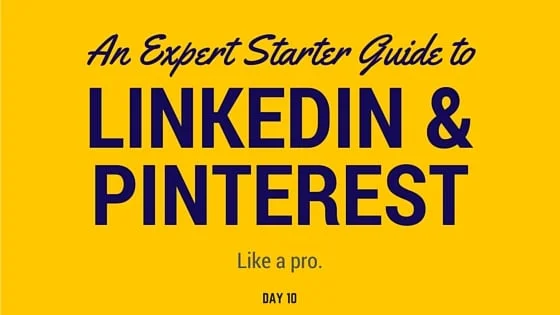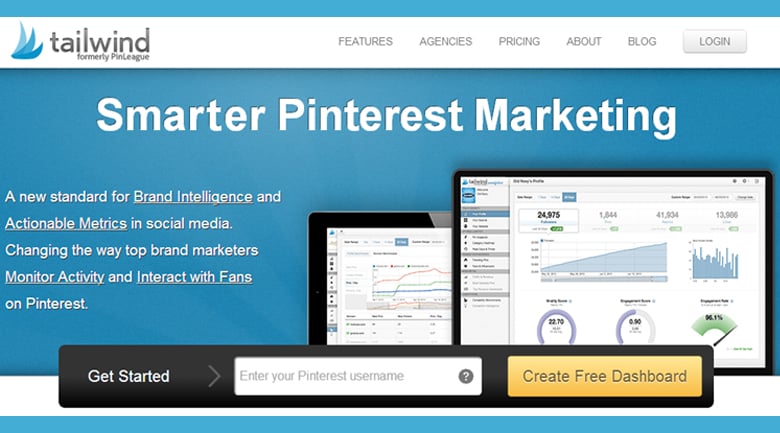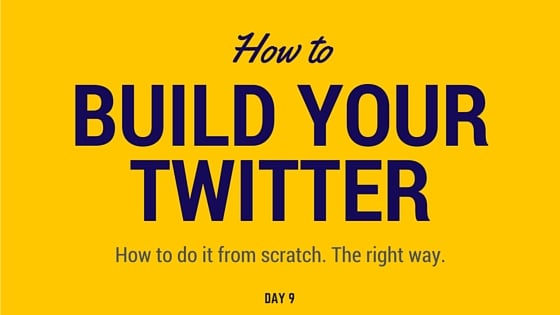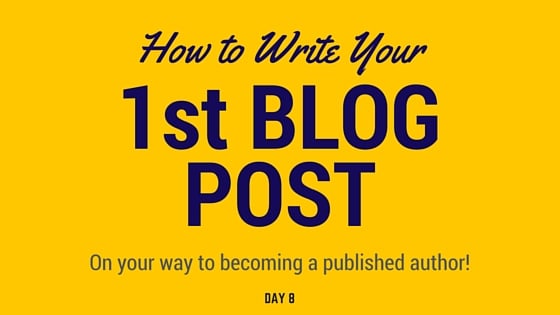It’s time to crank out your second article!
Check your list and find another article that excites you. Remember, we want to aim for at least 500 words, so pick something you’d have fun writing about.
The same assignment parameters apply here (see below), but there are some new aspects to think about now that you've already written your first post.
Linking Back to Previous Articles
This time, try to think about how this article will link back to previous ones.
Let's say you're a personal trainer. Wouldn’t it be awesome if, in your article on insane fitness workouts, you could naturally add a link in the introduction back to your first article on the importance of stretching and warming up? You’ll be naturally directing traffic back to your own articles -- and you’ll actually provide more value to the visitor.
This kind of natural interlinking is also important from an SEO perspective so it's a good practice to get into.
Want an example? Look what I did in the intro of this article :)
Tips to Keep Your Reader's Interest
First person writing helps to tell a story. Short, snappy writing is much easier to read than walls of text.
Focus as much as possible on providing value for your target audience and making that value easily digestible.
I love this quote by Neil Patel:
"Reading a sentence is like holding your mental breath. You can only last so long before you start to pass out.
Shorter sentences help readers take lots of breaths -- and that keeps them interested."
Fleshing Out Your Brand
Write what excites you but be brand-aware too.
As you start to fill up your blog, you are fleshing out your personal brand. That's great!
I suggest that you remain aware of the types of posts you're writing. How are you portraying yourself? What do readers learn when they scan through your blog's titles?
In one sense, it's good to write about what interests you. If you feel strongly about a topic, your passion will probably ooze off the page. If you don't give a shit, your readers won't either.
But it's also good to be generally aware, in a meta sort of way, how you are portraying yourself with your posts.
Let's say you're still a personal trainer and you're trying to get the word out about your training services. You're not a nutritionist, but you feel strongly about great nutrition. It relates to your brand as a thoughtful personal trainer so you write a post about it.
If you write a few more posts about nutrition, you've suddenly made yourself out to be more of a nutritionist to the online world than a personal trainer. It's a small shift, but one that could impact your business.
Here are your assignment parameters:
At least 500 words (aim for longer if you can)
Why: Quality is the name of the game here. Length is just one consideration of a quality blog post, but it’s still a factor. If you can say everything in 100 words, then you probably didn’t choose an appropriate topic. Plus, all else being equal, longer articles are more likely to be shared on social media than shorter ones. I usually go for 700+ if I can, but again, quality is most important here.
An engaging style that matches your brand
Why: You may know I’m a fan of conversational content, but this won’t necessarily fit everyone’s brand equally. Consider who you’re trying to reach with your content and write with them in mind.
At least one interesting image
Why: Content with relevant images gets 94 percent more views than content without.
An engaging headline
Why: A failed headline is a failed article. If your headline doesn’t encourage anyone to click it, then nobody sees your article and where’s the fun in that? Spend at LEAST a few minutes drafting up a few headlines and finding your most engaging one. If you need tips for writing a great headline, read my article, “Don’t Waste Another Headline -- 4 Psychological Tricks To Get You Clicks.”
Tips
Need help finding free images? You can always use the Creative Commons filter when searching on Google, or just use this free image resource.
Read your work over OUT LOUD as if you’re speaking to your target audience. You’ll be surprised at the things that sounded fine in your mind but sound weird as hell when you speak it out loud.
Make sure you cite sources when appropriate. All you need to do is hyperlink to the site when you would typically footnote.
Activity Recap
→ Go through your list of blog topics from Day 7 and find one that you’re most excited about.
→ Spend the next 60m researching, writing, and editing your blog post.
→ When you’re done, go post it on your Blog! Remember to embed your image(s) and fill in the SEO information in your plugin.